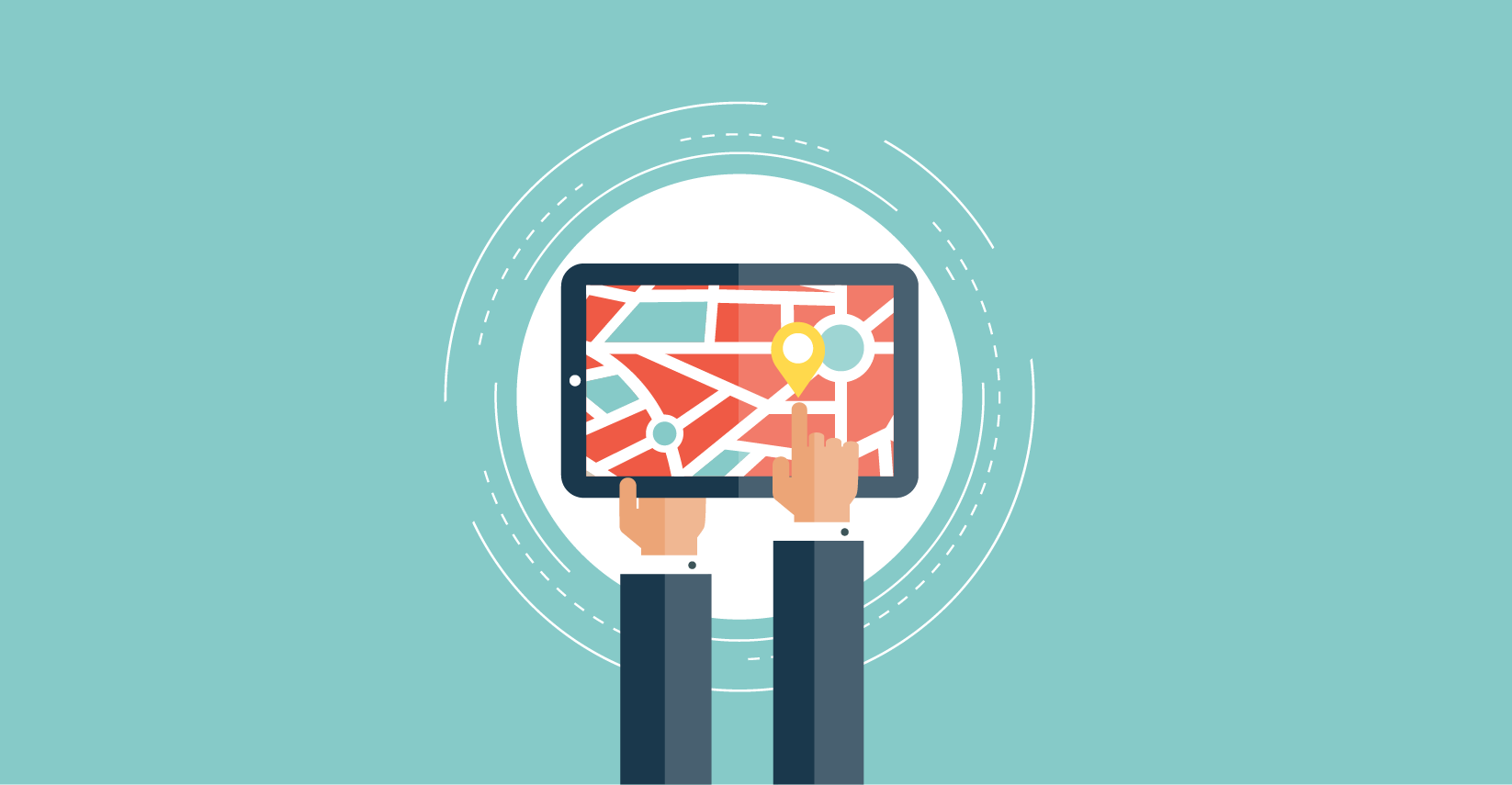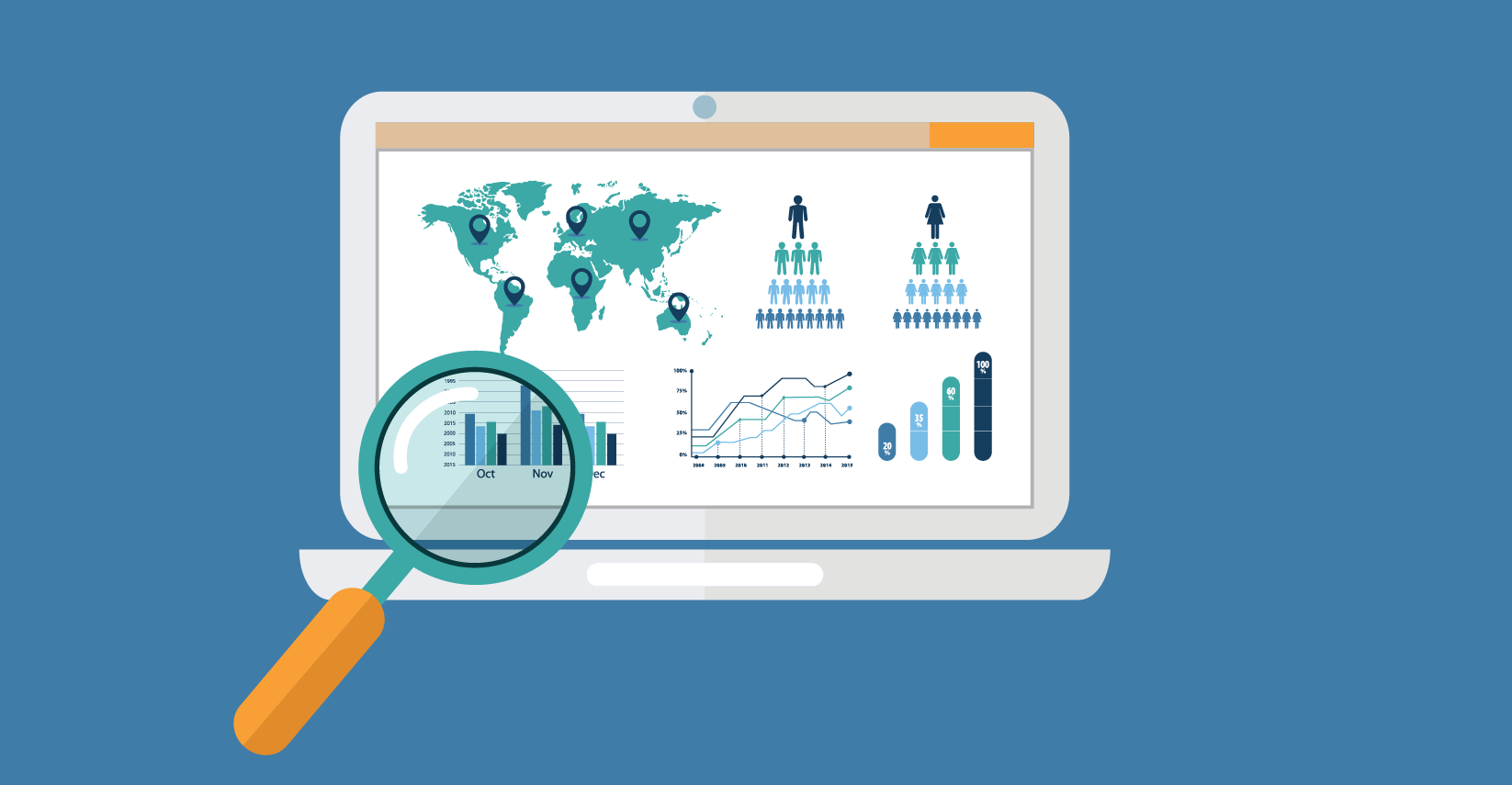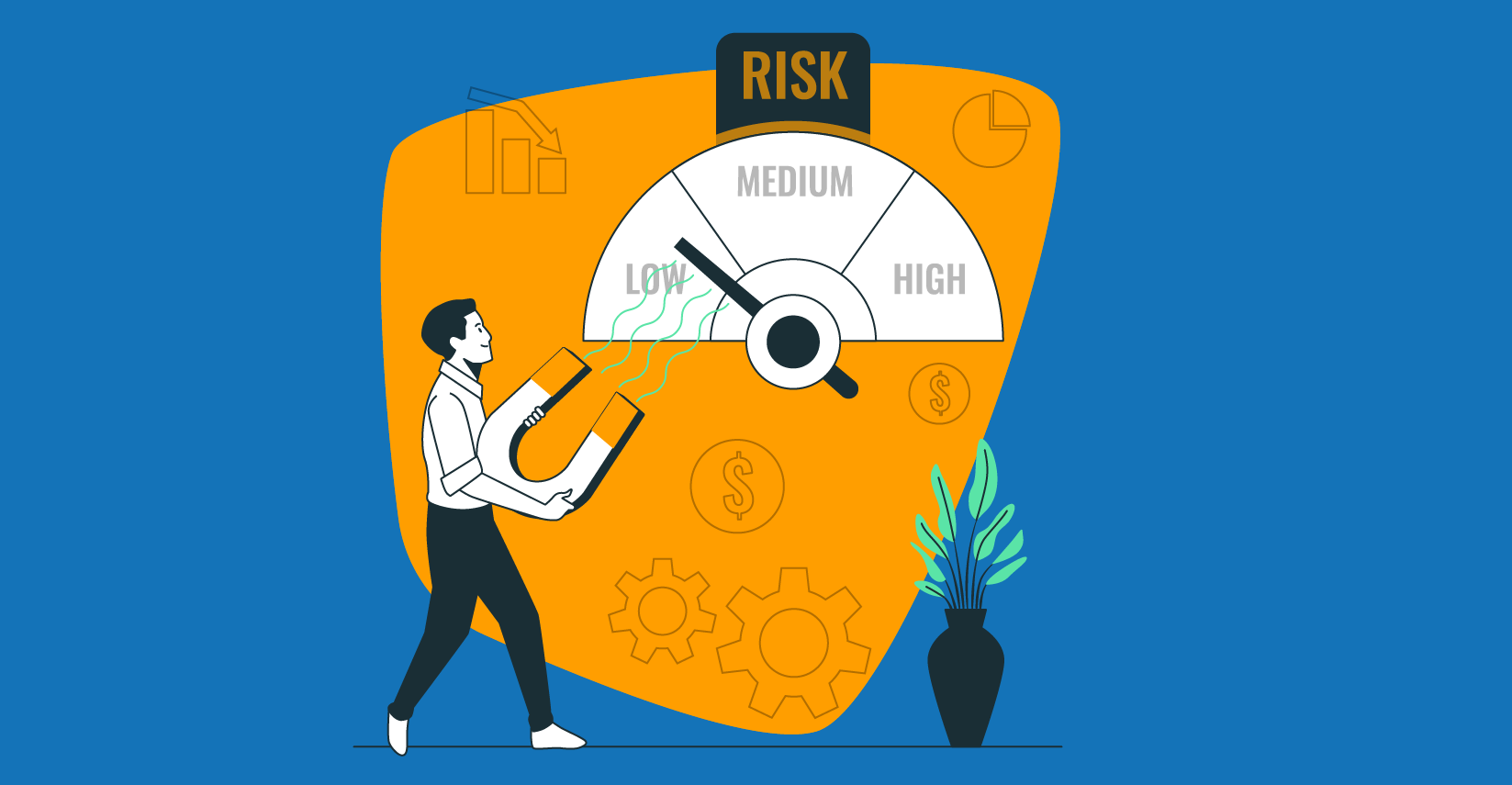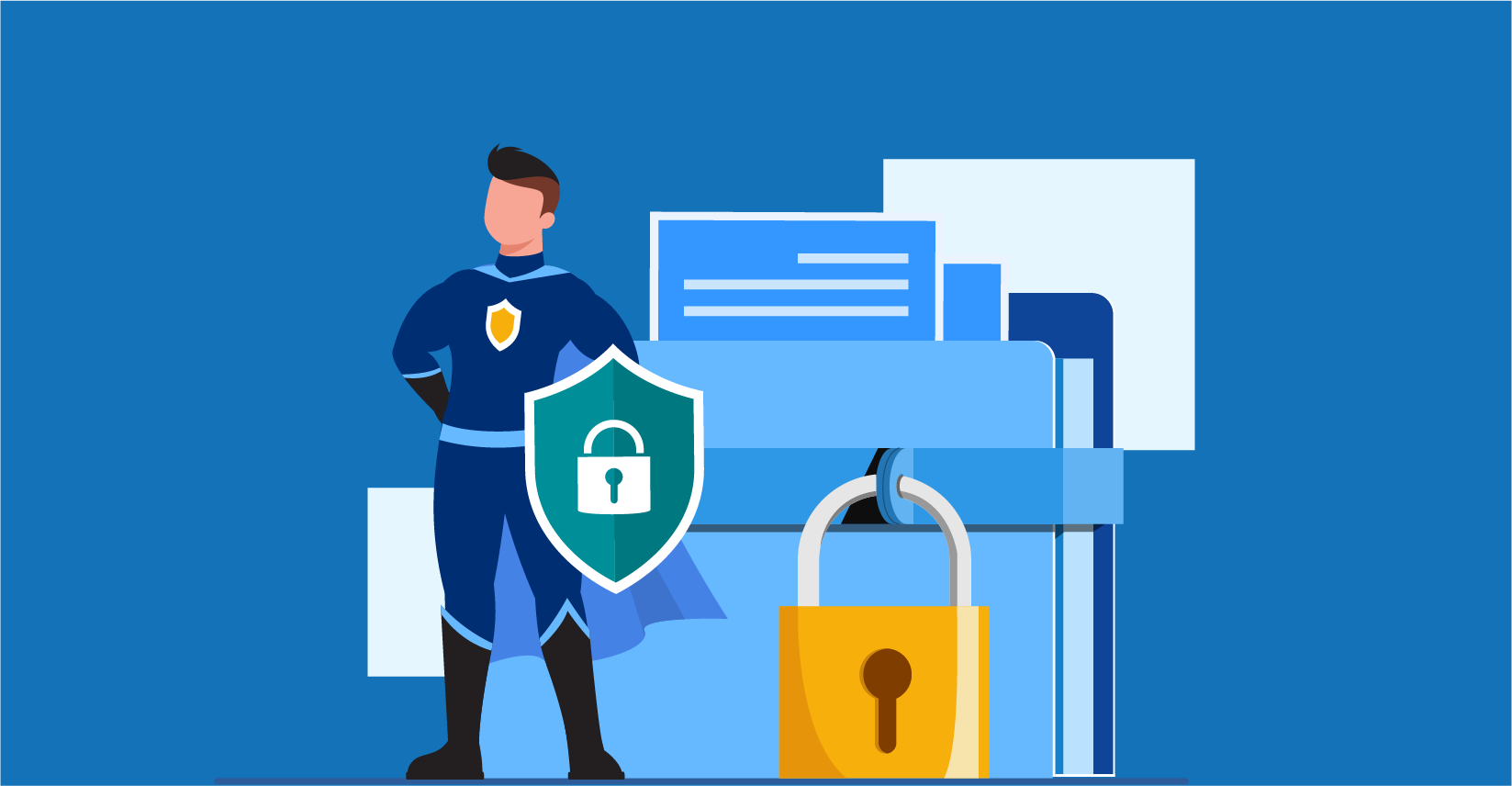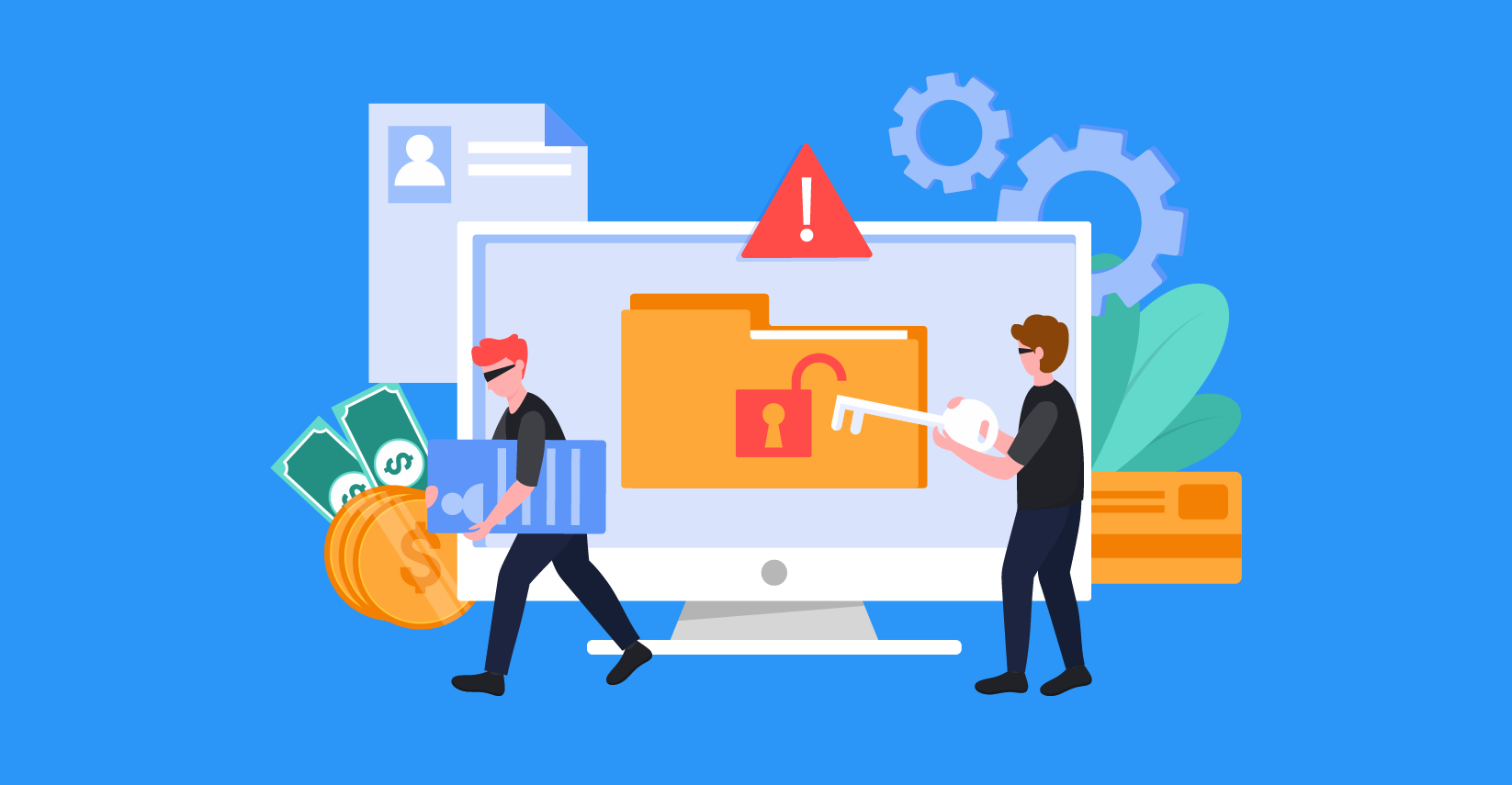4 Must-Have Chrome Extensions for Web UI Testing
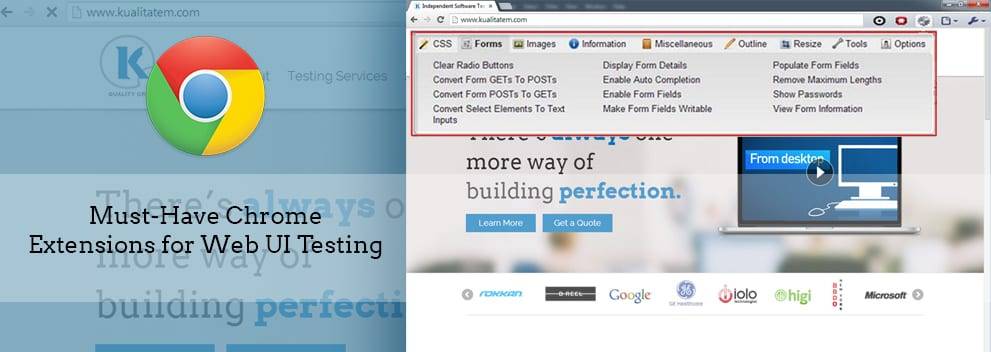
- August 27, 2014
- admin
Modern web browsers such as Google Chrome have made a tester’s life very easy. There are so many extensions and built-in tools available that one can easily identify a lot of bugs & issues without having to use specialized tools or methods.
We asked around to see which tools or extensions are considered absolutely essential for a modern-day web UI tester, and we identified the 4 below as tester-favorites.
- Screen Ruler
- Awesome Screenshot
- Resolution Test
- What Font
Screen Ruler:
Screen ruler is simple extension of Google chrome browser. You can measure the object height, width, left and right margin just by placing it over. It creates semitransparent horizontal and vertical lines on page which you are lining up on. You can also change ruler color and change alignment just by pressing arrow keys. By using mouse, you can also click on ruler and drag it in any direction.
Awesome Screenshot:
Awesome Screenshot is a nifty little tool which is highly regarded in Google Chrome community. It provides you four options to capture page screen shots. You can capture specific region, visible content, whole page and screen region of page. Besides this, you can also annotate the image like highlighting, redacting, adding line, adding text and much more. It also offers temporary hosting, upload to your Google Drive account, or on Diigo, making it extremely easy to share with your colleagues or clients.
Resolution Test:
Resolution test is a simple chrome extension that is used to test your web pages’ UI on different screen resolutions. It provides common resolution options as a list, and you can test your web page in any particular resolution you want. It changes the size of your browser window accordingly. It also gives you option to turn on Google browser size.
What Font:
Most of the time, we have to verify some cosmetic issues during testing like which font family is being used, line spacing, font size, etc. For such a scenario, “What Font” is a godsend. And it couldn’t be easier to use; you just have to hover over the text and it tells you about what font is being used and many other details.